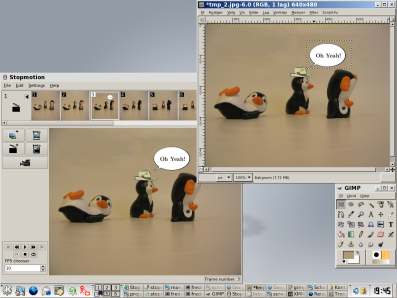NOTE:
This website is alive and growing.
Editing
Editing frames
You can edit the frames on the timeline. Here you can find the description of the available operations.
Drag and drop
You can drag and drop a single frame or a selection of frames.
To select a single frame, click on it. To select several frames, click on the first one and SHIFT+click on the last one.
When you drag a frame, the mouse pointer will become shaped like a hand.
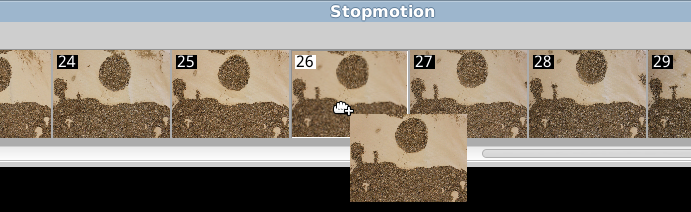
Drop that hand in the middle of a reference frame and your frame will be placed passing this reference frame in the direction of your movement. That is:
- moving a frame from right to left will drop the frame just before your reference frame.
- moving a frame from left to right will drop the frame just after your reference frame.
Drop that hand in the camera preview area and your frame will be duplicated.
NOTE: If you think the dropping behaviour is inconsistent and it is worth a low mark in usability, be relieved by bug 1069372.
Cut and paste
You can cut, copy and paste frames on the timeline just as you do in many other editing programs.
When you paste a frame it will be inserted just after your reference frame, no matter what direction you are moving your frame from.
You can cut, copy and paste from the Edit menu, with the editing buttons or with the following keyboard shortcuts:
- Cut: CTRL+X
- Copt: CTRL+C
- Paste: CTRL+V
NOTE: At the moment the CUT&PASTE operation seems to have no effect. See bug 1069370.
Delete
A frame can be deleted from the timeline. Just select it wit a click and press the DEL key
or the Delete frames button. ![]()
You can delete several frames at once. To select several frames, click on the first one and SHIFT+click on the last one.
The deleting operation can be undone from the Edit->Undo menu, with the Undo button or with the CTRL+Z keyboard shortcut.
Lip-syncing
If you have shot a collection of facial expressions and letter pronunciations you can lip-synch your frames with the audio recording of your dialogues with the help of Papagayo. See the Papagayo website to know more.

Adding music
You can add a sound file to your animation.
Double click on the frame you want the audio to start: a Sounds panel will open below.
Select the audio file (only OGG format is supported) and load it. A note sign will appear on the anchor frame.
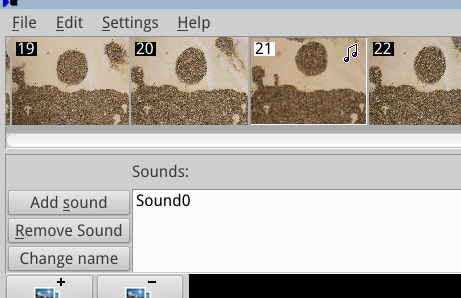
At present the playback doesn't work on Ubuntu. The code is so old that audio playback doesn't work on systems that dropped the support for OSS audio driver (now old and deprecated). See bug 1069367.
GIMP
Stopmotion has a GIMP integrated button that lets you easily retouch your frame with this nice image manipulation program.
![]()
Select the frame you want to manipulate and press the GIMP button. Edit your image in GIMP as you usually do.
Save the image in GIMP. The manipulated image will be placed on the timeline, replacing the original one.
Take in account GIMP editing is destructive, both in real life and inside Stopmotion. Your original picture will be lost.